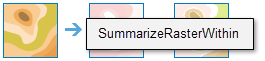Summarize Raster Within
This tool summarizes a raster based on areas (zones) defined by the first input layer.
Some example applications include:
- Given a layer of watershed boundaries and a layer of land-use boundaries by land-use type, calculate total acreage of land-use type for each watershed.
- Given a layer of parcels in a county and a layer of city boundaries, summarize the average value of vacant parcels within each city boundary.
If Use current map extent is checked, only those features in the input layer and the layer to be summarized that are visible within the current map extent will be analyzed. If unchecked, all features in both the input layer and the layer to be summarized will be analyzed, even if they are outside the current map extent.
Choose area layer to summarize a raster layer within defined boundaries
The layer that defines the boundaries of the areas, or zones, that will be summarized.
The layer can be a raster or feature data. For rasters, the zones are defined by all locations in the input that have the same cell value. The areas do not have to be contiguous.
Choose field to define the boundaries
This is the attribute of the layer that will be used to define the boundaries of the areas.
For example, suppose the first input layer defines the management unit boundaries, with attributes that defines the region, the district and the parcel id of each unit. You also have a raster layer defining a biodiversity index for each location. The field you select can let you decide to calculate the average biodiversity at local, district or regional levels.
Choose raster layer to summarize
The raster cells in this layer will be summarized by the areas (zones) that they fall within.
Choose statistic to calculate
Once you choose a layer to summarize, you can optionally calculate statistics of any numerical attribute of the points, lines, or areas within the input area layer.
The available statistics types when the selected field is integer are: Average, Maximum, Median, Minimum, Minority, Range, Standard deviation, Sum, and Variety. If the field is floating point, the options are Average, Maximum, Minimum, Range, Standard deviation, and Sum.
Ignore missing values in calculation
Decide if you wish to have locations that do not have a value in the layer to be summarized influence the results, or not.
If you choose to ignore missing values, only the cells that have a value will be used in determining the output value for that area, Otherwise, if there are any missing values anywhere in an area, it is deemed that there is insufficient information to perform statistical calculations for all the cells in that zone, and thus that area will receive a null (NoData) value in the output.
Result layer name
This is the name of the layer that will be created in My Content and added to the map. The default name is based on the tool name and the input layer name. If the layer already exists, you will be asked to provide another name.
Using the Save result in drop-down box, you can specify the name of a folder in My Content where the result will be saved.