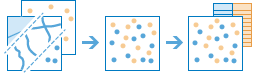Merge Layers
This tool copies features from two layers into a new layer. The layers to be merged must all contain the same feature types (points, lines, or areas). You can control how the fields from the input layers are joined and copied. For example:
- I have three layers for England, Wales, and Scotland and I want a single layer of Great Britain.
- I have 12 layers and each contains parcel information for contiguous townships. I want to join them together into a single layer, keeping only the fields that have the same name and type on the 12 input layers.
If Use current map extent is checked, only the features visible within the current map extent will be merged. If unchecked, all features in both layers will be merged, even if they are outside the current map extent.
Choose layer
The point, line, or area features to merge with the layer specified below.
Choose Layer to merge
Choose the layer to merge with the first layer.
Modify merging fields
By default, all fields from both inputs will be carried across to the output. You can change how fields are carried over to the output as follows:
- Rename—The field will be renamed on the output.
- Remove—The field will be removed from the output.
- Match—The field names are made equivalent. Values of the field from the layer to merge will be copied to the matched output field.
Result layer name
This is the name of the layer that will be created in My Content and added to the map. The default name is based on the tool name and the input layer name. If the layer already exists, you will be asked to provide another name.
Using the Save result in drop-down box, you can specify the name of a folder in My Content where the result will be saved.