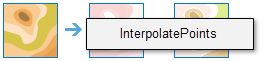Interpolate Points
The Interpolate Points tool allows you to predict values at new locations based on measurements from a collection of points. The tool takes point data with values at each point and returns a raster of predicted values. For example
- An air quality management district has sensors that measure pollution levels. Interpolate Points can be used to predict pollution levels at locations that don't have sensors, such as locations with at-risk populations-schools or hospitals, for example.
- Predict heavy metal concentrations in crops based on samples taken from individual plants.
- Predict soil nutrient levels (nitrogen, phosphorus, potassium, and so on) and other indicators (such as electrical conductivity) in order to study their relationships to crop yield and prescribe precise amounts of fertilizer for each location in the field.
- Meteorological applications include prediction of temperatures, rainfall, and associated variables (such as acid rain).
Choose point layer containing locations with known values
The point layer that contains the points where the values have been measured.
Choose field to interpolate
Choose the field whose values you wish to interpolate.
Optimize for
Choose your preference for speed versus accuracy. More accurate predictions take longer to calculate. This parameter alters the default values of several other parameters of Interpolate Points in order to optimize speed of calculation, accuracy of results, or a balance of the two.
Transform data to normal distribution
Choose whether to transform your data to the normal distribution. Interpolation is most accurate for data that follow a normal (bell-shaped) distribution. If you data does not appear to be normally distributed, you should perform a transformation.
Size of local models
Interpolate Points works by building local interpolation models that are mixed together to create the final prediction map. This parameter controls how many points will be contained in each local model. Smaller values will make results more local and can reveal small-scale effects, but it may introduce some instability in the calculations. Larger values will be more stable, but some local effects may be missed.
Number of Neighbors
Predictions are calculated based on neighboring points. This parameter controls how many points will be used in the calculation. Using a larger number of neighbors will generally produce more accurate results, but the results take longer to calculate.
Output cell size
Enter the cell size and unit for the output rasters.
Output prediction error
Choose whether you want to create a raster of standard errors for the predicted values.
Standard errors are useful because they provide information about the reliability of the predicted values. A simple rule of thumb is that the true value will fall within two standard errors of the predicted value 95 percent of the time. For example, suppose a new location gets a predicted value of 50 with a standard error of 5. This means that this tool's best guess is that the true value at that location is 50, but it reasonably could be as low as 40 or as high as 60. To calculate this range of reasonable values, multiply the standard error by 2, add this value to the predicted value to get the upper end of the range, and subtract it from the predicted value to get the lower end of the range.
Output diagnostic table
Choose whether you want to create a table containing cross-validation diagnostics. These diagnostics are useful for determining the accuracy of the predicted values. If created, the table will contain five diagnostics:
- Root-mean-square error — This number represents the square root of the average squared cross-validation error. This value should be as small as possible.
- Mean error — This number represents the average of the cross-validation errors. This number should be close to zero. Values far from zero indicate that the predictions may be biased. This number is in the units of the data values.
- Mean standardized error — This number represents the average of the standardized cross-validation errors. This number should be close to zero. Values far from zero indicate that the predictions may be biased. This number is unitless and can be compared across different datasets that represent different phenomenon (for example, rainfall and elevation).
- Root-mean-square standardized error — This number represents the square root of the average standardized cross-validation error. This number should be close to one. If it is far above or below one, this indicates that predictions errors are not being calculated accurately.
- Average standard error — This number represents the average of cross-validation standard errors. This number should be as small as possible, but it should also be approximately equal to the root-mean-square error.
Result layer name
This is the name of the layer that will be created in My Content and added to the map. The default name is based on the tool name and the input layer name. If the layer already exists, you will be asked to provide another name.
Using the Save result in drop-down box, you can specify the name of a folder in My Content where the result will be saved.