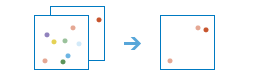Find Similar Locations
Based on criteria you specify, the Find Similar Locations tool measures the similarity of locations in your candidate search layer to one or more reference locations. This tool can answer questions such as
- Which of your stores are most similar to your top performers with regard to customer profiles?
- Based on characteristics of villages hardest hit by the disease, which other villages are high risk?
Choose layer containing the reference locations
The point, line, or area layer containing the reference locations to match.
In addition to choosing a layer from your map, you can select Choose Living Atlas Analysis Layer or Choose Analysis Layer found at the bottom of the drop-down list. This opens a gallery containing a collection of layers useful for many analyses.
You may use all locations or make a selection
Use the selection buttons to identify the reference locations, if necessary. For example, if the input layer contains all of the locations—the reference locations as well as the candidate search locations—you will need to use one of the selection tools to identify the reference locations. If you create two separate layers, one with the reference locations and the other with all candidate search locations, you do not need to make a selection.
If there is more than one reference location, a single location is created by averaging the values for each of the fields used to analyze similarity.
Search for similar locations in
The candidate search locations in this layer will be ranked from most to least similar. Similarity is based on how closely each location matches the reference location across the fields you specify.
In addition to choosing a layer from your map, you can select Choose Living Atlas Analysis Layer or Choose Analysis Layer found at the bottom of the drop-down list. This opens a gallery containing a collection of layers useful for many analyses.
Base similarity on
The fields you select will be the criteria used to evaluate similarity. If you select a population and income field, for example, the candidate search locations with the lowest (best) rankings will be those that have similar population and income values to your reference locations.
Show me
You may either see all of the candidate search locations ranked from most similar to least similar, or you can specify the number of results you would like to see.
- all locations from most to least similar—all of the features in the candidate search layer will be included in rank order in the result layer
- the top
1—you determine how many of the top most similar candidates should be included in the result layer.
Result layer name
Provide a name for the layer that will be created in My Content and added to the map. This result layer will contain the reference locations and the number of ranked candidate search locations you specified. If the result layer name already exists you will be asked to rename it.
Using the Save result in drop-down box, you can specify the name of a folder in My Content where the result will be saved.