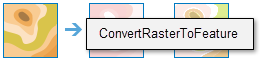Convert Raster to Feature
This tool converts a raster to a feature dataset, as points, lines or polygons.
The Choose field parameter allows you to choose which attribute field of the input raster dataset will become an attribute in the output feature class. This parameter is only available for integer rasters that have additional attributes in the associated table.
The input raster can have any cell size.
Integer rasters can be converted to point, line or polygon features, however, floating point rasters can only be converted to point features.
If Use current map extent is checked, only the raster cells that are visible within the current map extent will be converted. If unchecked, all cells in the raster layer will be converted, even if they are outside the current map extent. Take note of this if the raster layer is large or has a very high resolution.
Use cases for this tool include the following:
- Creating polygon features from a landuse classification raster.
- Streams identified in a DEM can be converted to line features.
- DEM can be converted to point features that can then be used in a non-raster based workflow.
Choose raster layer to convert
The input raster layer that will be converted to feature layers.
Choose field
Provide a field that specifies which value will be used for the conversion.
It can be any integer or text value. A field containing floating point values cannot be used.
The default choice is to use the Value field which contains the value in each raster cell.
Choose output type
Choose the output type between point, line or polygon.
- Point—The raster will be converted to a point dataset.
- Line—The raster will be converted to a line feature dataset.
- Polygon—The raster will be converted to a polygon feature dataset.
Simplify lines or polygons
Specify if the features should be simplified.
If checked (the default), the line or polygon features will be smoothed out to produce a more generalized result. If this option is unchecked, the linear features will follow exactly the cell boundaries of the raster dataset.
Result layer name
This is the name of the layer that will be created in My Content and added to the map. The default name is based on the tool name and the input layer name. If the layer already exists, you will be asked to provide another name.
Using the Save result in drop-down box, you can specify the name of a folder in My Content where the result will be saved.